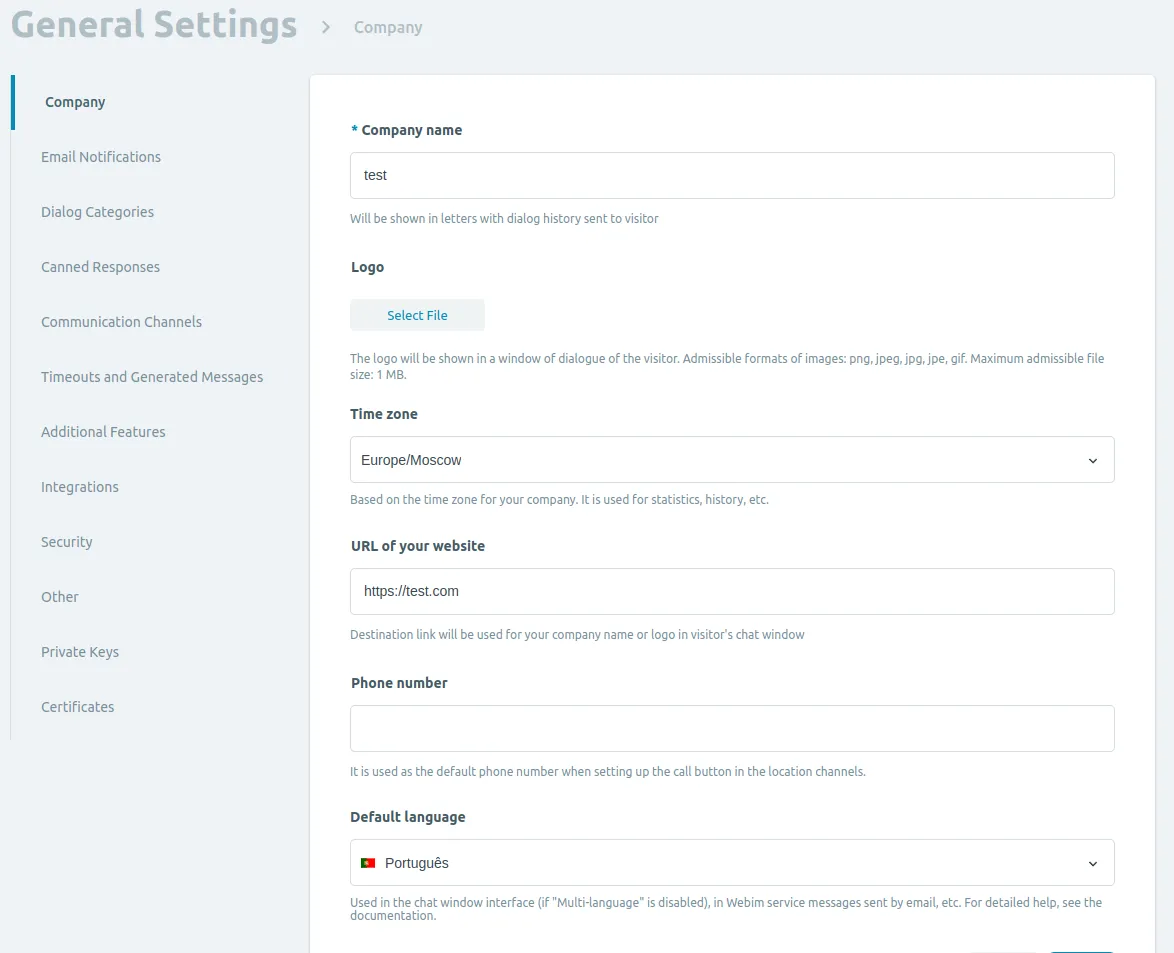Step 2. Initial Product Setup
In this step, you will select the main settings of the product.
Follow the link https://login.rox.chat/agent/settings to open the General Settings page.
-
The Rox.Chat administrator's instruction provides guidance on filling out the general settings, signing up the departments, agents, and supervisors, setting up the buttons and automatic invitations. You need to fill out the mandatory general settings and paste the agent call button code. The detailed description of the Rox.Chat product settings is given in the General Settings section.
-
Fill out any fields on the settings pages or postpone this step until a more convenient time.
-
Click the Save button.