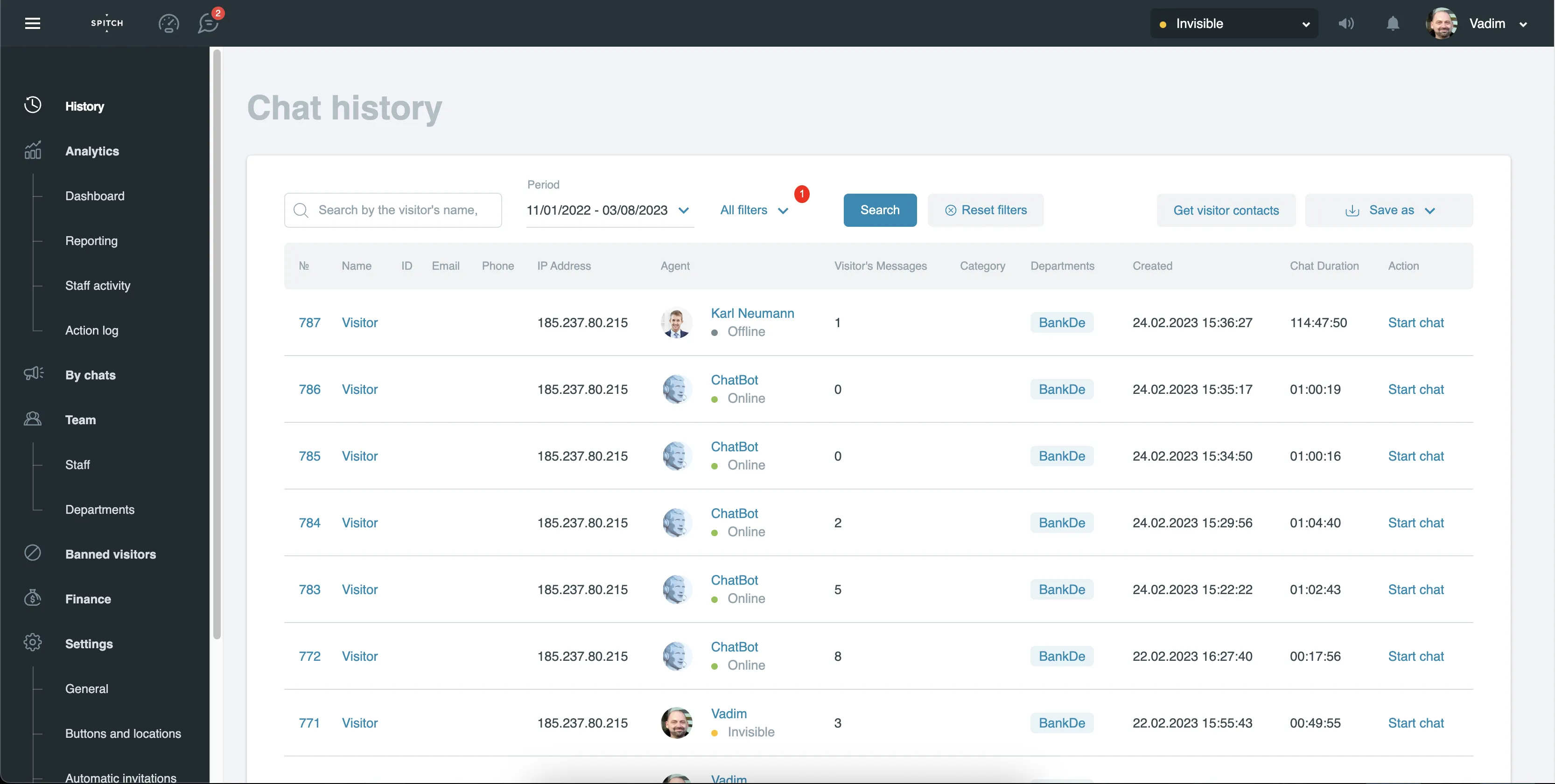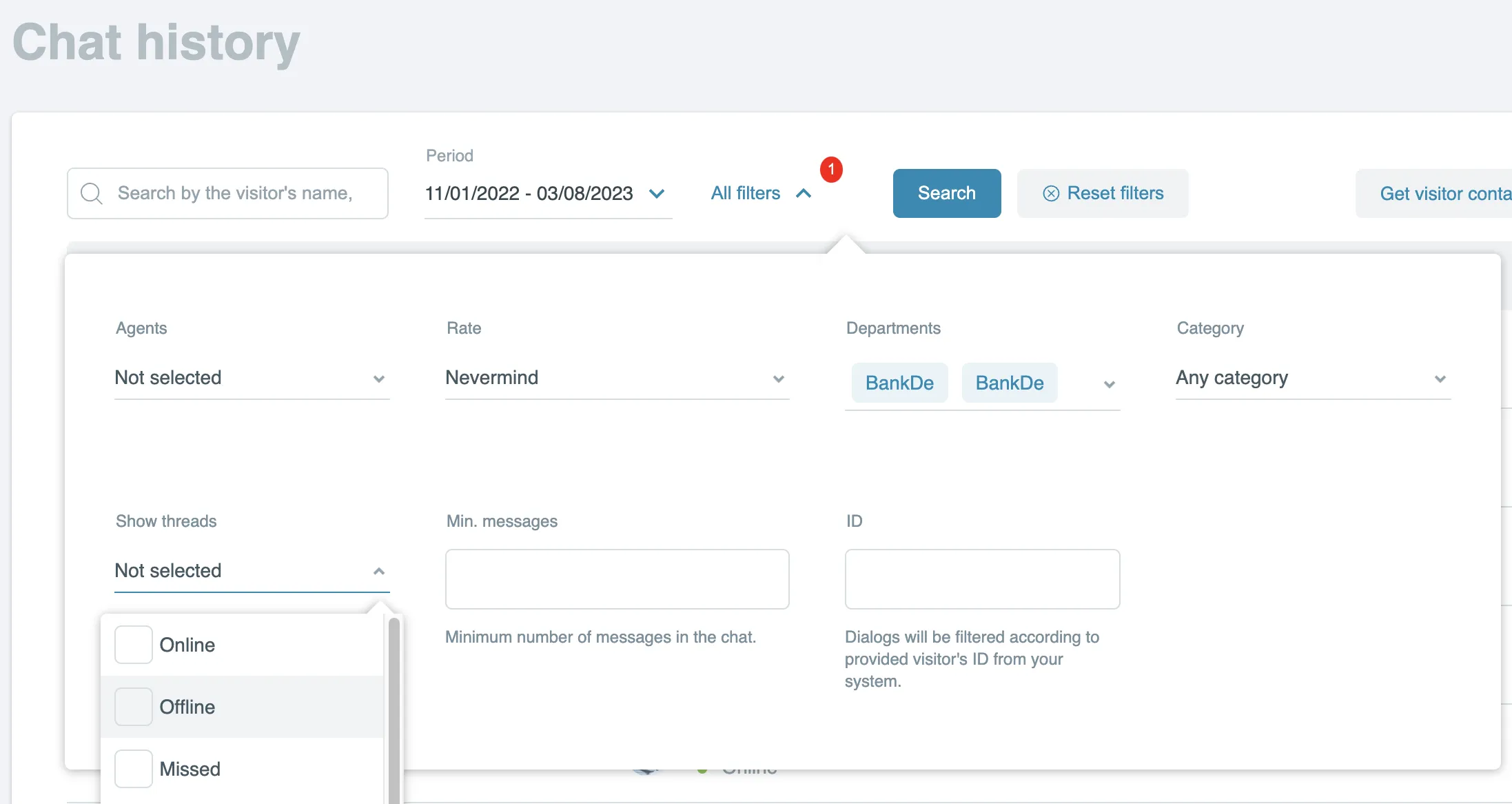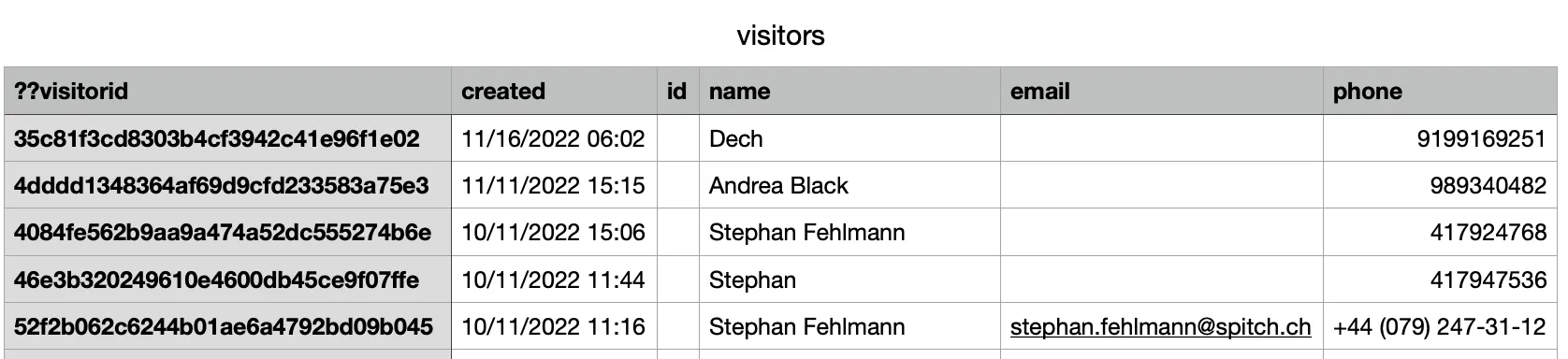Reviewing the history of dialogues
Reviewing the history of dialogues can help track the quality of agent work: it is possible to analyze who among them has many missed calls and who among agents receives the lowest ratings.
The texts of the dialogues that took place with the agent earlier can be viewed on the History page, by going to it from the Control Panel menu:
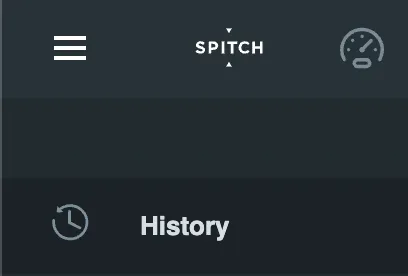
The dialog history page will open.
This page displays a list of all dialogs that are available for viewing by this agent, mainly between him/herself and the visitors he/she has served.
To quickly navigate the message history, you can enter the visitor's name, their internal ID, or a fragment of the message text in the search bar.
To go to advanced search, click All filters. A nested tab will open:
The following options can be configured as additional filters:
- Agents: you can choose one or multiple agents whose conversations you want to find;
- Rate: you can choose chats in which the visitor gave a certain rating to the agent;
- Departments: will allow you to show chats that were directed to specific departments;
- Category: displaying chats that were assigned one of the selected categories.
- Show threads: allows displaying dialogs that fall into one of the following groups:
- "Online": online interactions;
- "Offline": offline interactions (an interaction is considered offline if all agents in the department for the interaction were in Offline status;
- "Missed": an interaction is considered missed if the visitor left before they began to receive an answer and did not return before the dialog was closed;
- "Bounce": an interaction in which the visitor wrote when the agents were online and was online during this timeout, but did not receive an answer during this time.
- "Rejected invitation";
- "In process".
- Min. messages: shows dialogs where the number of messages is not less than the specified one;
- ID: displays all chats with a visitor with the given ID.
Also, in the history table in the far right column, there is a Start chat button. This will allow you to start a new chat with this visitor. In the Agent Workspace it will be displayed in the Invited department. If the visitor is offline, the chat will have the label Offline.
Downloading user data
To download a list of all visitors who have contacted you over time, click the Download all visitors data button. A csv file will begin to download. It will contain information about all visitors who have ever contacted you for consultation, including their identifiers, name, date and time of contact.
Exporting dialog history
To download a list of dialogs to your local disk, click the Save as... button and select the desired format from the drop-down window. The service will generate the file and offer to save it to disk. Select the name and directory for saving. Open the file in any text editor.
To download a list of dialogs to your local disk in Microsoft Excel format, click Save as XLSX with dialogs.
The service will generate the file and offer to save it to disk. Select the name and directory for saving. Open the file in Microsoft Excel. Note that you can only export up to 5000 dialogs.